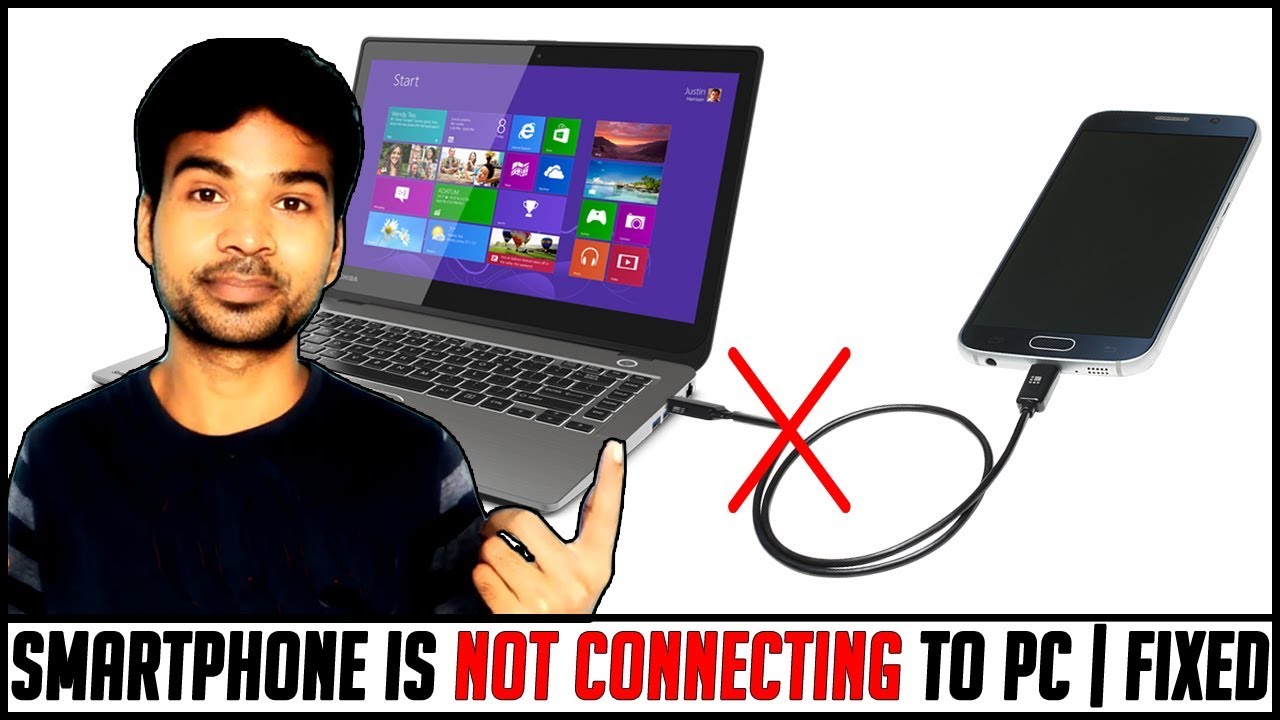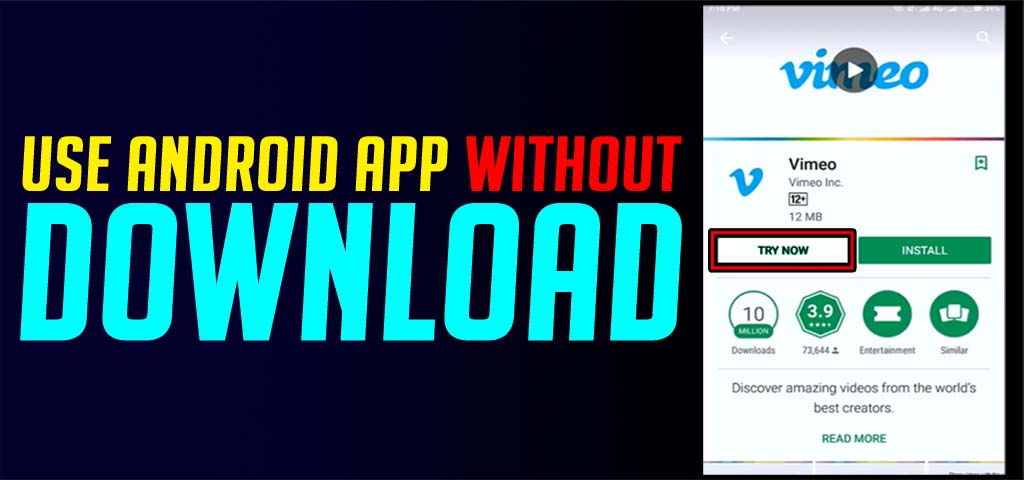Most of the time we use to migrate from our old phone to the new one and on that case, we too want to transfer important files without losing any data. In this blog, I am going to show you how to copy our most favorite android game Asphalt 8 Airborne to another phone without losing the data.
There are two different ways to transfer the games. You can transfer it using a computer or by the phone itself. Transferring using PC is quite easy and transferring using the phone it’s quite difficult. I will show you both the options one by one. First of all, let’s see,
How to transfer Asphalt 8 Airborne to your phone using PC:
All you need is,
- A file sharing app. You can use share it app for this. You can get it from the Play store.
- A PC.
- Install Share its app on both the phones.
- Now, using share-it, share the APK (Setup file) of asphalt-8 to the other phone and install it.
- After installation does not open the game.
- Now, Connect the phone from which you have to copy the Data to the PC.
- In PC, open the phone memory. In phone memory, you will find a folder name Android. Inside the android folder, you will find a folder named com.gameloft.android.ANMP.GloftA8HM. This is the required folder. Copy this folder to your PC. Disconnect your phone.
- Now connect the phone to which you want to transfer this game’s data.
- Paste the data in Phone Memory>Android>Data.
- Yeahhh! You are done. Now disconnect your phone and Restart it. After a restart, start the game. Enjoy!!!
Now let’s see, How to transfer Asphalt 8 without PC:
First of all, you need to download 3 apps on your phone from google play store:
- Share It: To share the games apk file
- Send Anywhere: To share the games data folder
- Solid Explorer: To move the games data folder into Android > Obb >.
Once you install all the apps on both the phones, now its time to transfer the game.
Phone One (Transfer Data):
1 using share-it, share the APK (Setup file) of asphalt-8 to the other phone and install it. After installation make sure you don’t open the game. (Share-It cannot share the game’s data folder their fore we need another application for this task).
2 Transfer game’s data folder (com.gameloft.android.ANMP.GloftA8HM) using an app send anywhere. The default location of this folder is: android > Obb >. Make sure you have to transfer entire game’s folder, not the only file. so select the folder (com.gameloft.android.ANMP.GloftA8HM) and click on send. It will generate a unique pin.
Phone Two (Receiving Data):
3. Now go to the second phone, open send anywhere app, select receive and enter the pin which you are able to see in phone one. it will start receiving data.
4. Once you receive the games main folder ( com.gameloft.android.ANMP.GloftA8HM), copy and paste it under Android > Obb >
5. Now, Its time to start the game and enjoy.
How to play Asphalt 8 on PC
https://www.browsercam.com/asphalt-8-airborne-pc/