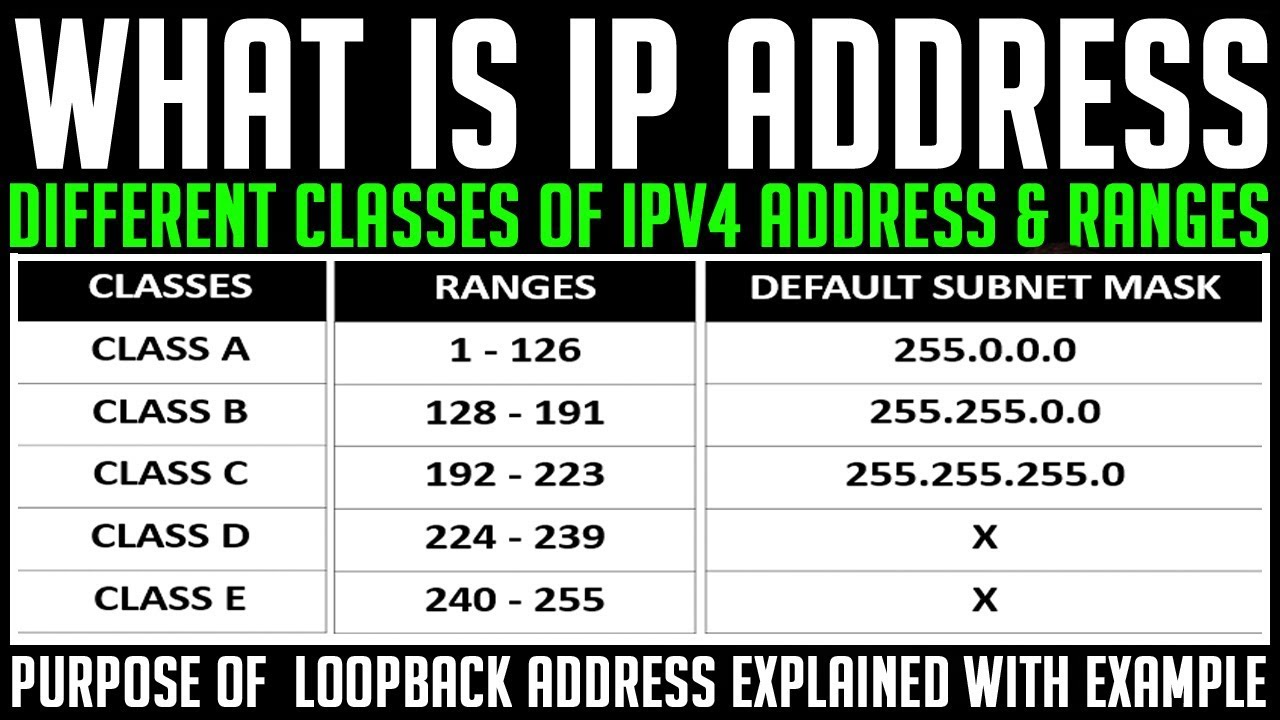In our previous post, we have learned how to configure OSPF. In the end, we have found that two different areas in OSPF were unable to communicate with each other. This post continues to the last post. In this post, you will learn OSPF Multi Area configuration and How to connect two different areas in OSPF with a video tutorial.
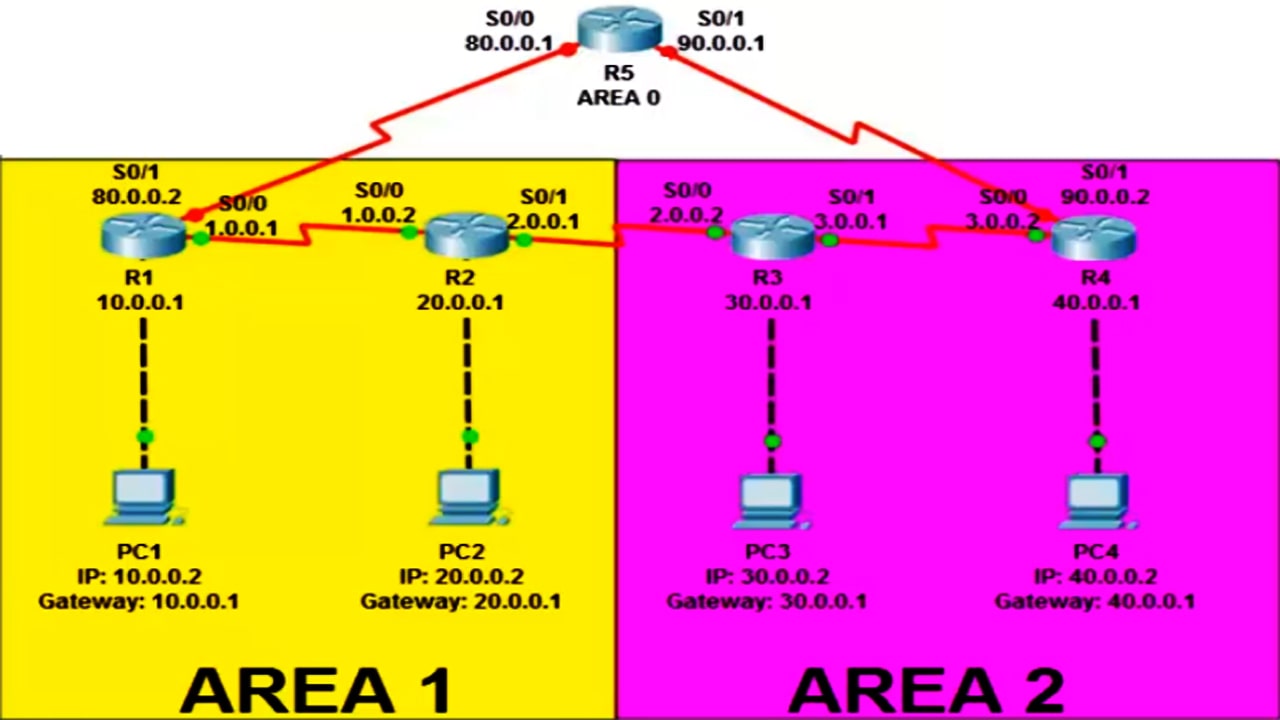
In our last post, we have configured OSPF in four routers and created two areas according to the given picture. If you have not yet read our last post, click here to read How to configure OSPF.
How to configure OSPF in packet tracer
How to connect two different areas in OSPF
You can connect two different areas in OSPF by connecting it to the Area 0. For this, we need an additional router. In this example, it is Router 5.
Step 1: Add the IP Address on Router 5.
Router 5 IP Configuration
Router>en
Router#conf t
Router(config)#int s0/0
Router(config-if)#ip add 80.0.0.1 255.0.0.0
Router(config-if)#clock rate 64000
Router(config-if)#no shut
Router(config)#int s0/1
Router(config-if)#ip add 90.0.0.1 255.0.0.0
Router(config-if)#clock rate 64000
Router(config-if)#no shut
Router 1 IP Configuration

Router#conf t
Router(config)#int s0/1
Router(config-if)#ip add 80.0.0.2 255.0.0.0
Router(config-if)#no shut
Router 4 IP Configuration
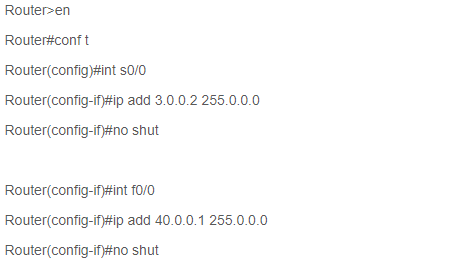
Router#conf t
Router(config)#int s0/1
Router(config-if)#ip add 90.0.0.2 255.0.0.0
Router(config-if)#no shut
So we have successfully added the IP Address on all the required port of the router. Now its time to configure the route and OSPF Multi Area Configuration.
Configure OSPF Area in Router 5
Router#
Router#conf t
Router(config)#router ospf 10
Router(config-router)#network 80.0.0.0 0.255.255.255 area 0
Router(config-router)#network 90.0.0.0 0.255.255.255 area 0
Configure OSPF Area in Router 1
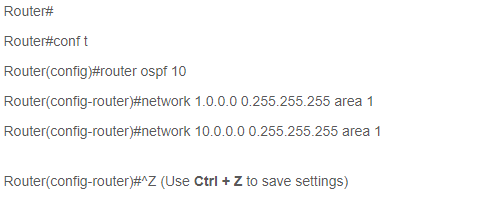
Router#conf t
Router(config)#router ospf 10
Router(config-router)#network 80.0.0.0 0.255.255.255 area 0
Configure OSPF Area in Router 4
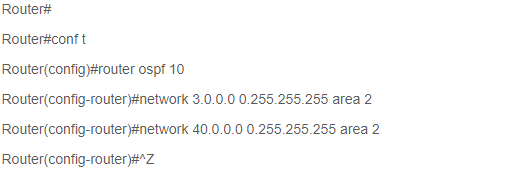
Router#conf t
Router(config)#router ospf 10
Router(config-router)#network 90.0.0.0 0.255.255.255 area 0
How to connect two different areas in OSPF Video Tutorial