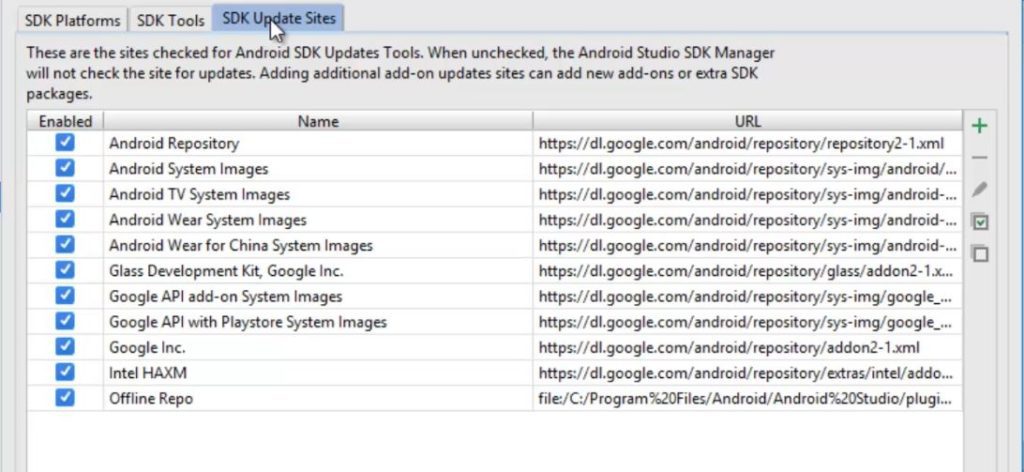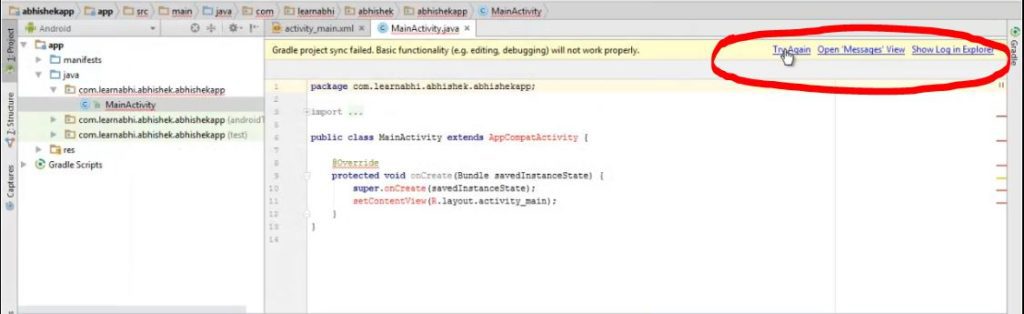As an Android Developer, I believe Gradle Project Sync Failed error is the first error almost every developer get while creating their first project. If you are too one of them, then you are in right place. Here is the full error, “Gradle Project Sync Failed. Basic functionality (e.g. editing, debugging) will not work properly“.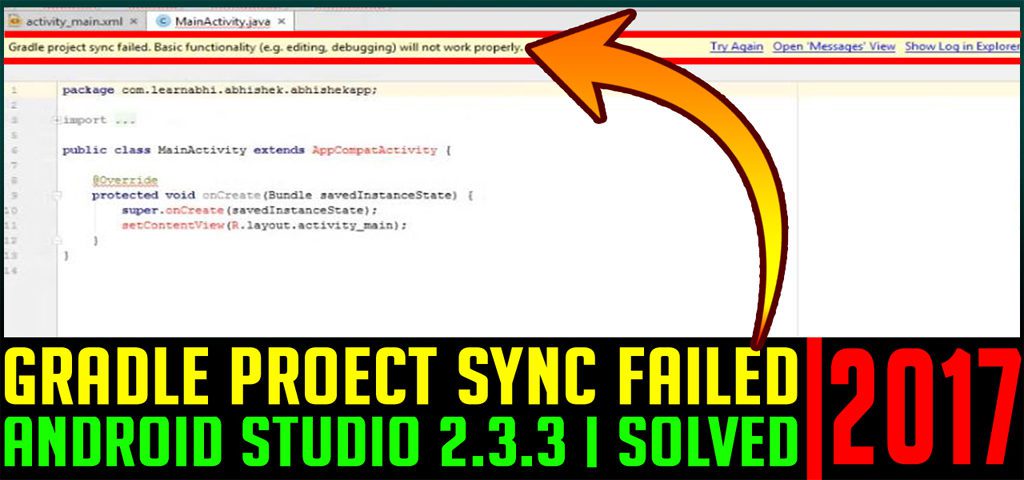
How to fix Gradle Project Sync Failed error in Android Studio 2.3.3
Go to Tools
Select Android
From the list of options, select SDK Manager
A new window will open, select SDK Update Site Tab
Disable and Re-enable Android Repository option. (Sometime, it may also show you red symbol error.)
Wait for few seconds until it complete the loading process
Once loading complete, click on Apply and OK.
Now, from the area you are able to see this gradle project sync failed error, click on Try Again
Bingo, its all done. You must see the error has been fixed successfully.
Here, is a video tutorial:
SUBSCRIBE to my YouTube Channel TECHNICAL TECH, for more interesting videos
Found this post helpful, please let us know in the comment section below. We would love to here your feedback.