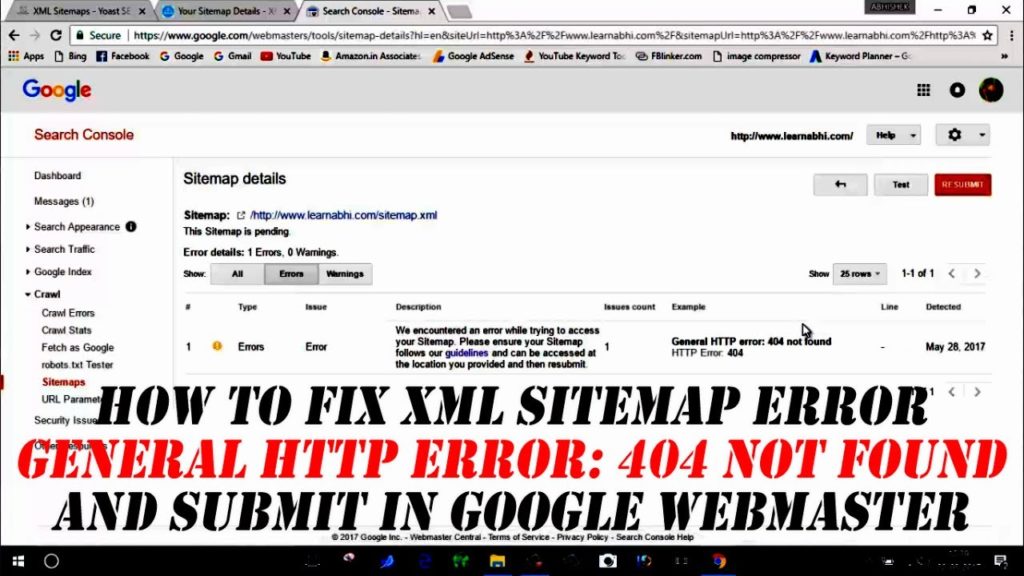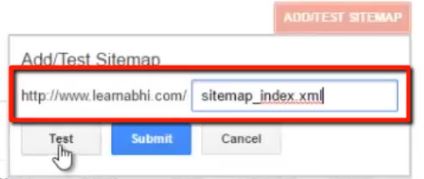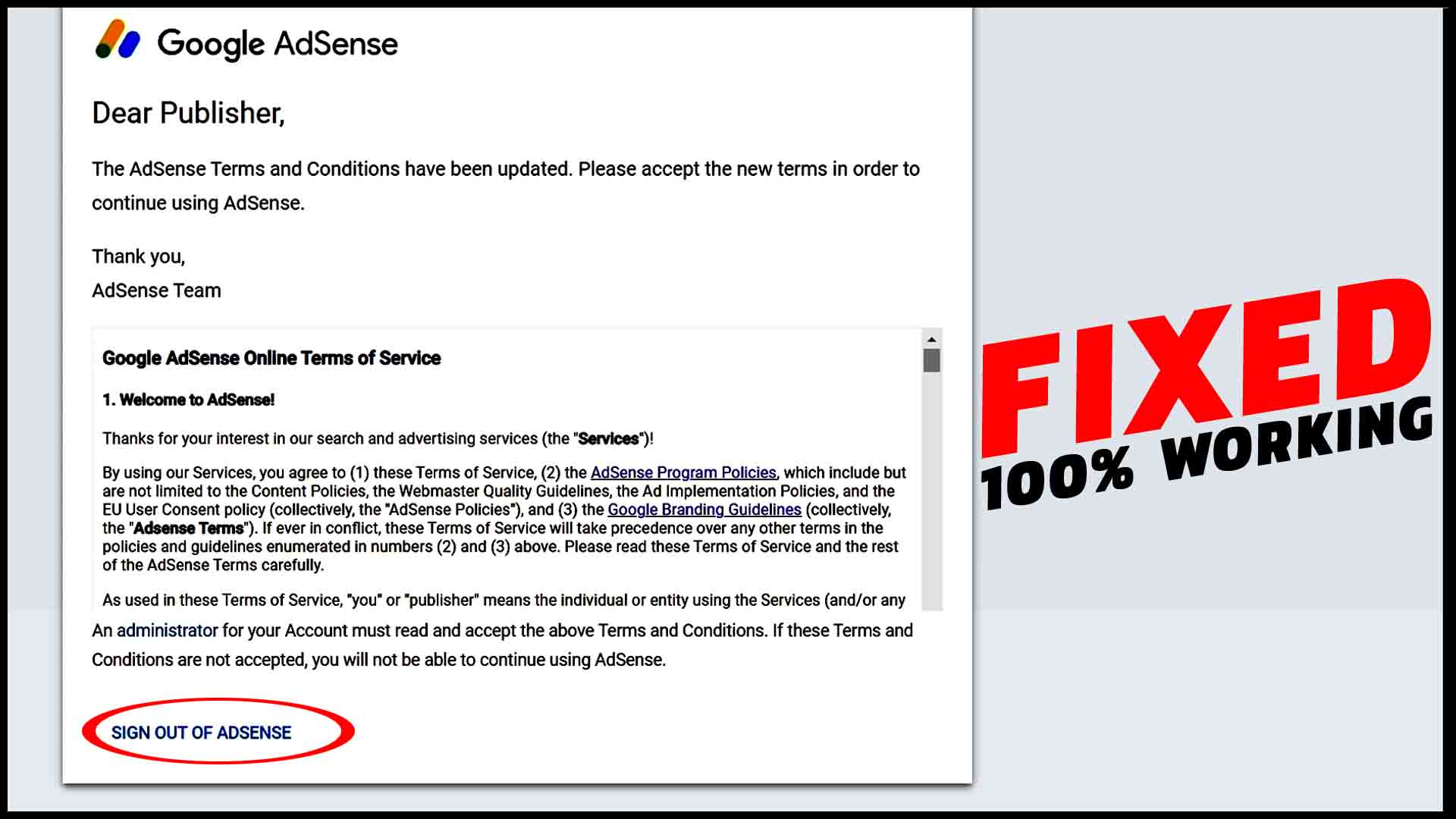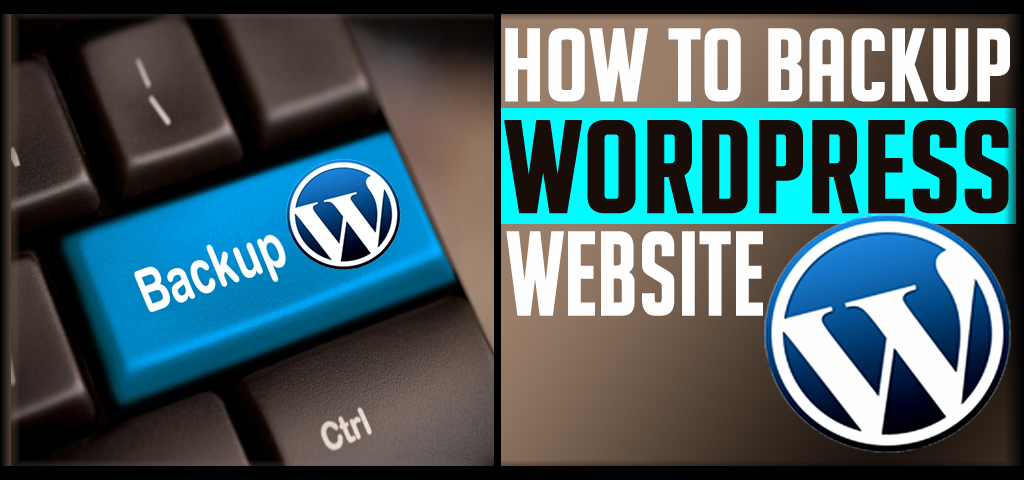Whats up guys, hope you all are doing absolutely fine. In this post, I am going to explain you on HOW TO FIX SITEMAP GENERAL HTTP ERROR 404 NOT FOUND. Actually, I am getting this error while submitting a sitemap to google webmaster tool. However, I make sure my website and sitemap work because I can access my website. Also, I use some online tools to check sitemap and they showed “valid sitemap”. I don’t know what happens. Finally, I have got the perfect solution for this error and am feeling glad to share this information with you. before starting, let’s look into the basic of SITEMAP.
WHAT IS SITEMAP
Sitemap plays an important role in your website and blog’s SEO (Search Engine Optimization). Which helps your website to grow and rank in google search engine. Let’s take an example to understand the concept. Whenever you purchase a book, you have seen that the book’s first page contain the indexing which includes all the information of chapters and like this its easy for you to understand which chapter is having what information. Same like this, Sitemaps is going to do an indexing of your website or blog and like this google can understand that your website is having what information. Now, lets come into the topic,
HOW TO FIX SITEMAP GENERAL HTTP ERROR 404 NOT FOUND
- Login to your Google Webmaster Tool
- Go to Crawl and select SITEMAPS
- It will show you the list of sitemaps created. Select and delete the sitemap for which you are getting error
- Visit www.xml-sitemaps.com to create a new SITEMAP for your website.
- Once your SITEMAP created, copy the text from URL after your domain name. As for example, my sitemap URL is www.learnabhi.com/sitemap_index.xml. So, I will copy only sitemap_index.xml instead of a full address.
- Now, go to google webmaster tool and select SITEMAPS
- Click on ADD/TEST SITEMAP
- Paste the text you copied from your sitemap URL. It will look something like this,

- Click on TEST
- Click on View test result
- Bingo, it’s all done. You will get a message saying no error found.
- Close Test
- Click on ADD/TEST SITEMAP
- Paste the text again you copied from your sitemap URL.
- Click on SUBMIT.
Your SITEMAP must be get submitted successfully. Hope, this post is helpful for you then please let us know in the comment section below.
Sitemap | How to create Sitemap and upload in Google Webmaster Tool
SUBSCRIBE to my YouTube channel TECHNICAL TECH for more interesting tech videos.