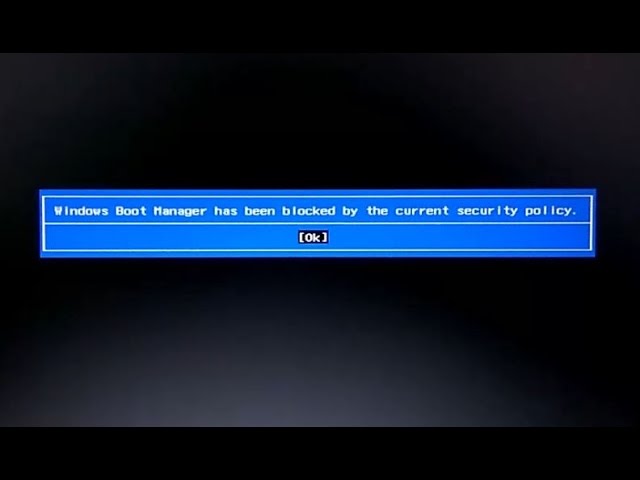Usually, the Windows boot manager has been blocked by current security policy occurs when you reinstall operating systems in some latest PC. Even I have faced this error and going to share you the solution for this. This problem is common in Acer and LENOVO model laptops.
Windows Boot Manager error usually occurs:
- The time you reinstall your operating system.
- After the completion of the installation, your laptop will reboot.
- And once restart, you usually get this error message, “Windows Boot Manager has been blocked by the current security policy”, Click OK.
The time you click on OK, the laptop is going to restart and show you the error. Here is the solution on how to fix this,
SOLUTION 1:
Reset your BIOS settings by default:
- Completely shut down the computer.
- Power on the system.
- The time first logo screen appears, immediately press F2 to enter the BIOS.
- Press F9 key on your keyboard to reset the BIOS settings and then F10 to save.
- Restart your PC, the problem should be fixed.
SOLUTION 2:
Secure Boot is a feature designed to prevent malicious software and unauthorized media from loading during the boot process. This option is enabled by default but can be turned off in BIOS. This option may be in different place of your BIOS settings. I will share for two laptops, LENOVO and ACER.
How to disable Secure Boot in LENOVO laptops:
- Completely shut down the computer.
- Power on the system.
- The first logo screen appears, immediately press F2 to enter the BIOS.
- Go to Security and find Secure Boot.
- Disable Secure Boot, press F10 to save and restart.
How to disable Secure Boot in ACER laptops:
- Completely shut down the computer.
- Power on the system. As soon as the first logo screen appears, immediately press F2 to enter the BIOS.
- Use the right arrow key to select Security.
- Use the down arrow key to highlight Set Supervisor Password and press Enter.
- Create a password and press Enter. Retype the password to confirm and press Enter again.
- Use the right arrow key to select Boot.
- Press the down arrow key to select Secure Boot and press Enter.
- With the arrow key, highlight Disabled and press Enter.
- Press the F10 key and select Yes to save the changes and exit the BIOS
We suggest removing the supervisor password immediately after enabling Secure Boot. If you choose not to remove your supervisor password, make sure you write it down for future use.
SUBSCRIBE to our YouTube channel TECHNICAL TECH for more technical help.