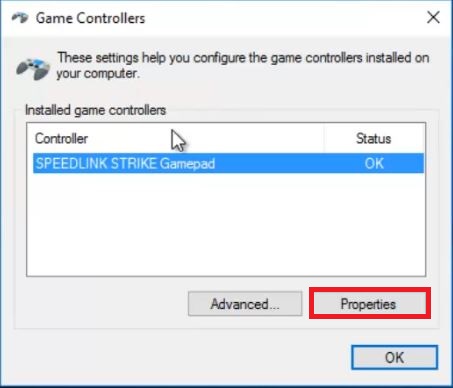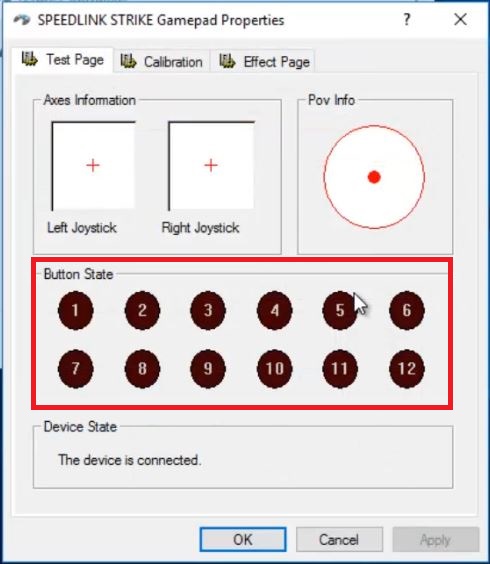Step by step guide to enable vibration in gamepad:
I have bought a gamepad from amazon.in which says it supports vibration. But, The time I have connect it to my PC and start playing the game, it doesn’t vibrate. I have also installed the driver from the disk came with the gamepad but didn’t work too. Later, I have found a solution for this and I am going to share with you all in this post and this trick will work on all the gamepads available which support vibration. Using this trick you can also check whether your all gamepad buttons are functioning properly or not.
Please Note: All games and gamepads are not support vibration. Before purchase, you must check that.
To enable vibration in your gamepad, follow this steps:
Step 1: Download a speedlink strike software and extract it This software is compatible with all the OS, win 7, 8 and 10.
Click here to download: speedlink strike gamepad free download
Step 2: Double-click the setup.
Step 3: Click on Driver to install the software.
Step 4: Click on Next
Step 5: Finish and Exit.
Step 6: Go to search in your taskbar and search for Set up USB game controller and open it.
Step 7: You will find, SPEEDLINK STRIKE gamepad controller driver has been successfully installed.
Step 8: Click on Properties.
Step 9: Here you can test your gamepad buttons whether is functioning properly or not.
Step 10: Click on Effect Page.
Step 11: Now, move your analog button to test whether your gamepad is vibrating or not.
Step 12: Hureeyyyy, it’s all done. Now you are ready to play and your gamepad will start vibrating in all the games which supports vibration.
How to enable vibration in PC Gamepad Hindi
I recommend, Redgear Smartline Gamepad. It is one of the best budget gamepad which supports both X-Input and Direct Input. The best part is that this gamepad supports in all the latest PC games such as Fifa 17, GTA V, COD, etc. Here is the review:
SUBSCRIBE to my YouTube channel TECHNICAL TECH for more amazing videos.